Frequently Asked Queries¶
Technical Specifications for RaceStudio 3 Installation¶
Operating System¶
RaceStudio 3 can be installed on Windows 7, Windows 8/8.1 and Windows 10 or Windows 11. We recommend one of the two most recent OSs.
32 bit Windows versions and ARM Windows versions are not supported, as well as any other OSs.
MacOS - Linux¶
A RaceStudio 3 installation can be performed using a virtualized Windows into another OS. As a virtualizer, for example, you can use: VMWare, Parallels, VirtualBox. There are others, anyway.
32 bit OSs cannot virtualize a 64 bit Windows, so, again, RaceStudio 3 will not install.
ARM OSs normally don’t feature a correct support for drivers, so there are very high chances that RaceStudio 3 won’t communicate.
Antivirus Software¶
In case of any malfunctions, please ensure that you add the RaceStudio 3 both executable and installation path within the folder list the antivirus software makes exception for.
Please remember that all AiM drivers are signed and certified by Microsoft, and all AiM installers are digitally signed by third party authorities. With a simple right click on the file, choose “Properties” from the context menu, and go to the “Digital Signatures” tab.
PC Hardware¶
As a general advice, or rule of thumb, we can say that the greater/bigger/faster the better. We purpose here what we recommend as minimum.
Processor¶
Data analysis requires computations, and computations require processor speed. It’s difficult to find a way in a world in which commercial names for processors constantly change and most of all commercial names seldomly relate clearly to their performance. Just for example, taking Intel as reference, while the processor range is i3xxxx/i5xxxx/i7xxxx/i9xxxx we recommend the i7xxxx and we wouldn’t go under the i5xxxx. Please remember that what we represent with xxxx can hide other information affering performance. A quick look on a search engine would ease you into finding the alternatives, for example for AMD, for the Intel processors we quote here.
Memory (RAM)¶
16 GB is what we recommend if you want or plan to use the videos from AiM SmartyCams, and to show web mappings track maps. In any case we wouldn’t go under 8 GB.
Hard Drive¶
Solid State Drives (SSD) should be preferred over Hard Disks, as they generally are faster and more reliable. 1 TB capacity is what we recommend as minimum. Other than capacity, when comparing between different drives, take a look at the data transfer speed.
Display Resolution¶
1920 x 1080 (Full HD) pixel is what we recommend if you want or plan to use the videos from AiM SmartyCams. In any case we wouldn’t go under 1024 x 768 (HD).
Tile Providers¶
We sometimes get complaints about GPS data apparently not matching the maps implemented in web services tile providers.
Those services have become, years after years, better and better, their developers successfully fronted numbers of representation issues, mostly bound to the fact that the tiles are pictures taken from satellites of flying crafts. Such pictures are also processed to fit a Earth model that’s all but a perfect sphere. This implies that some issues can still arise. Take the two following examples to understand the “problem”.
Same data, different tile provider. We see that different tiles match differently the same plotted data.
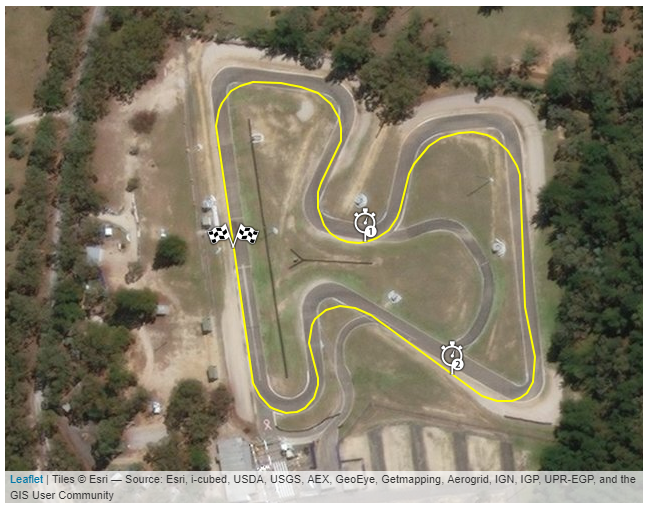
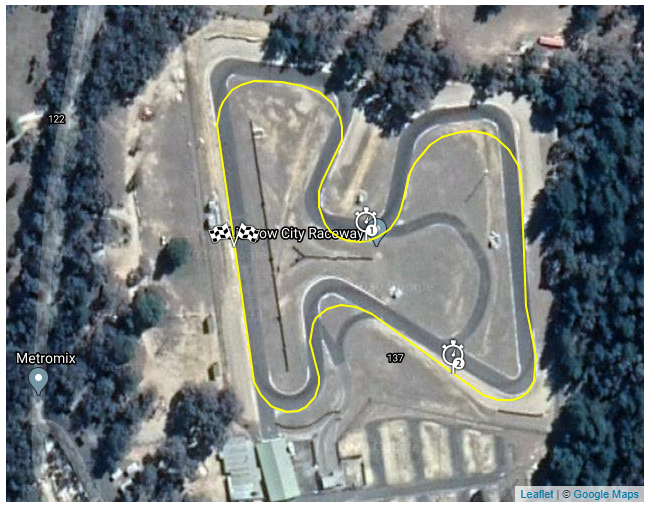
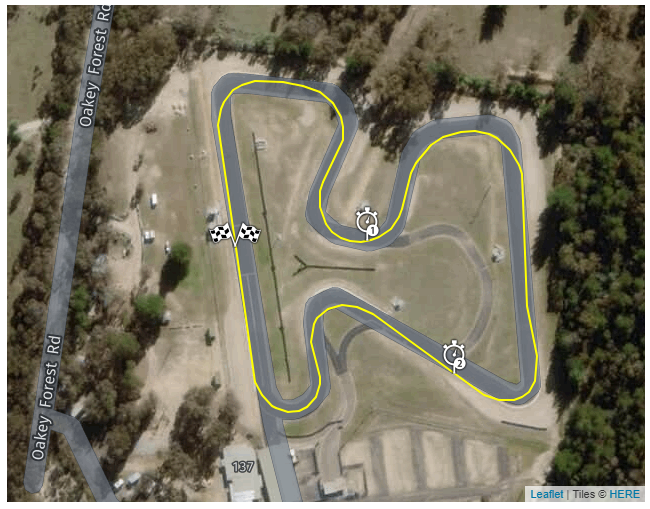
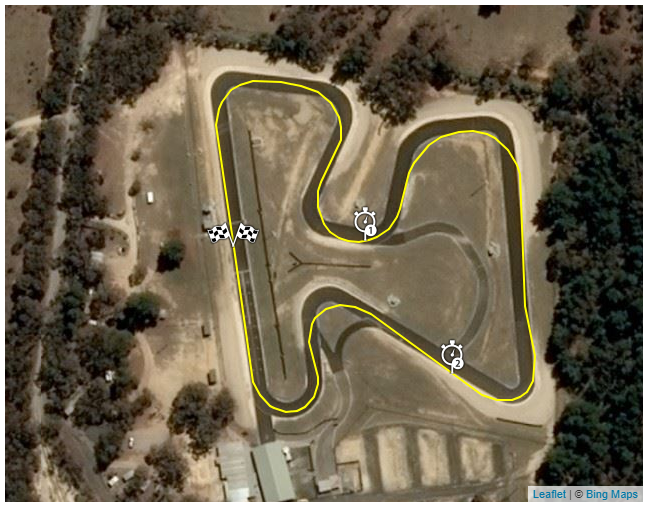
Same data, same tile provider, different time. We can see here that tile providers evolve (improving) in time.
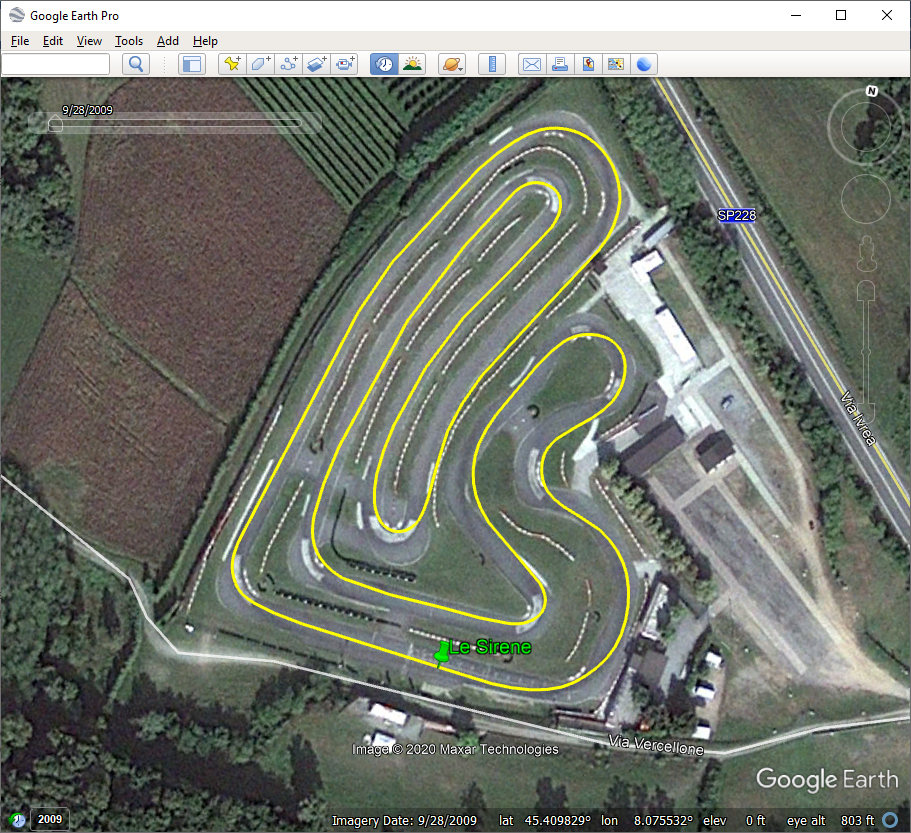
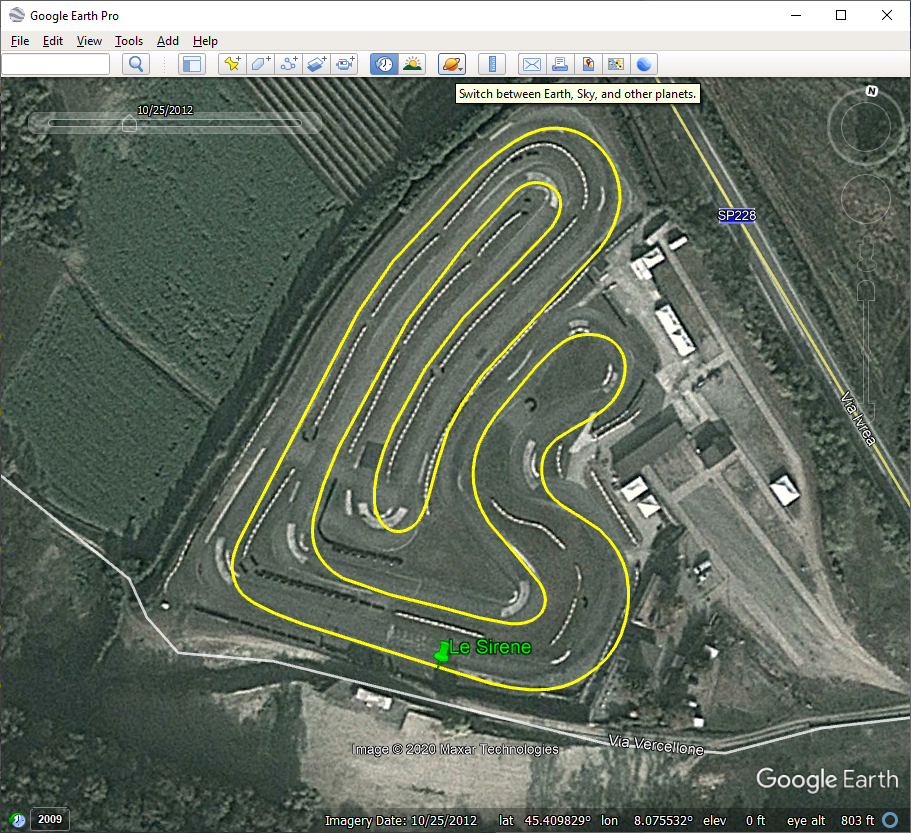
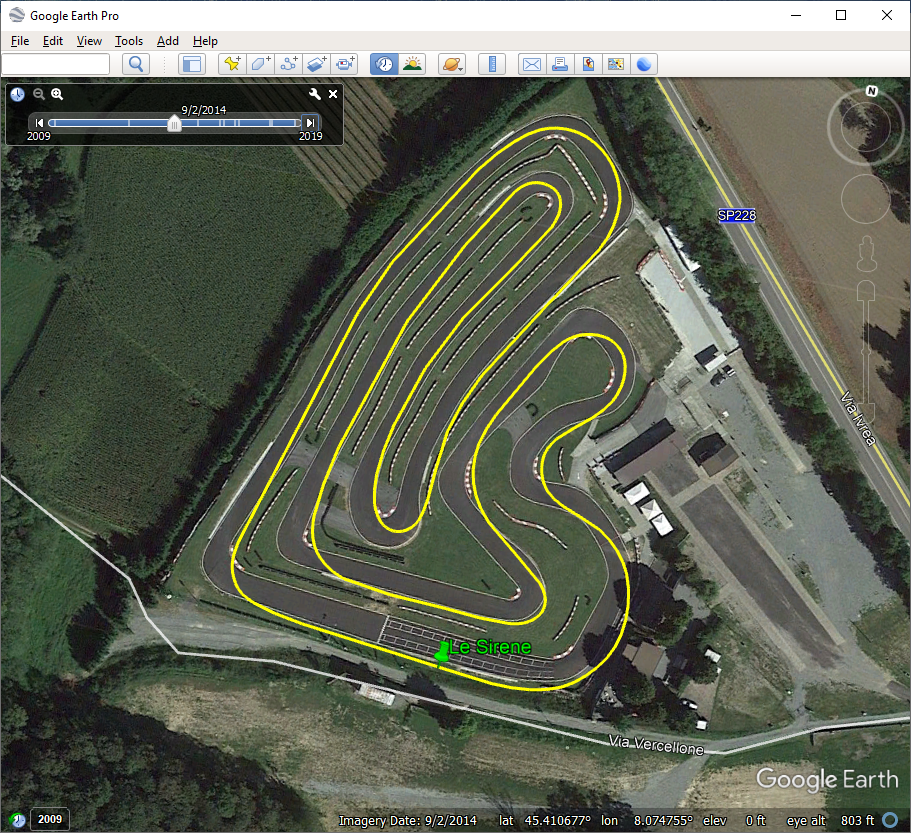
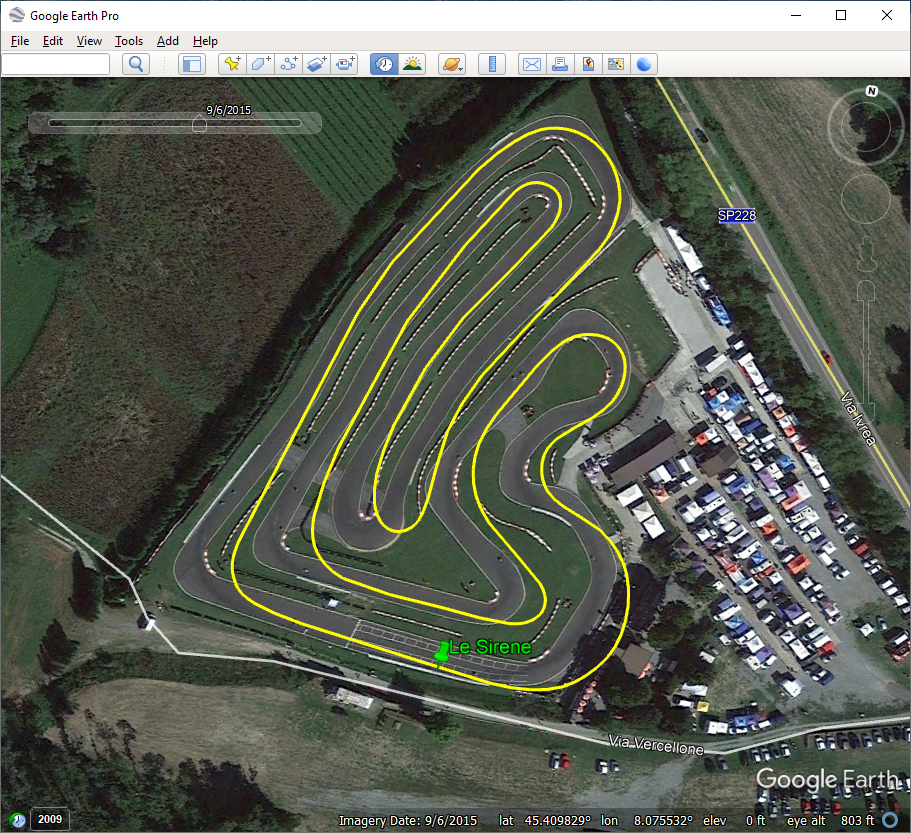
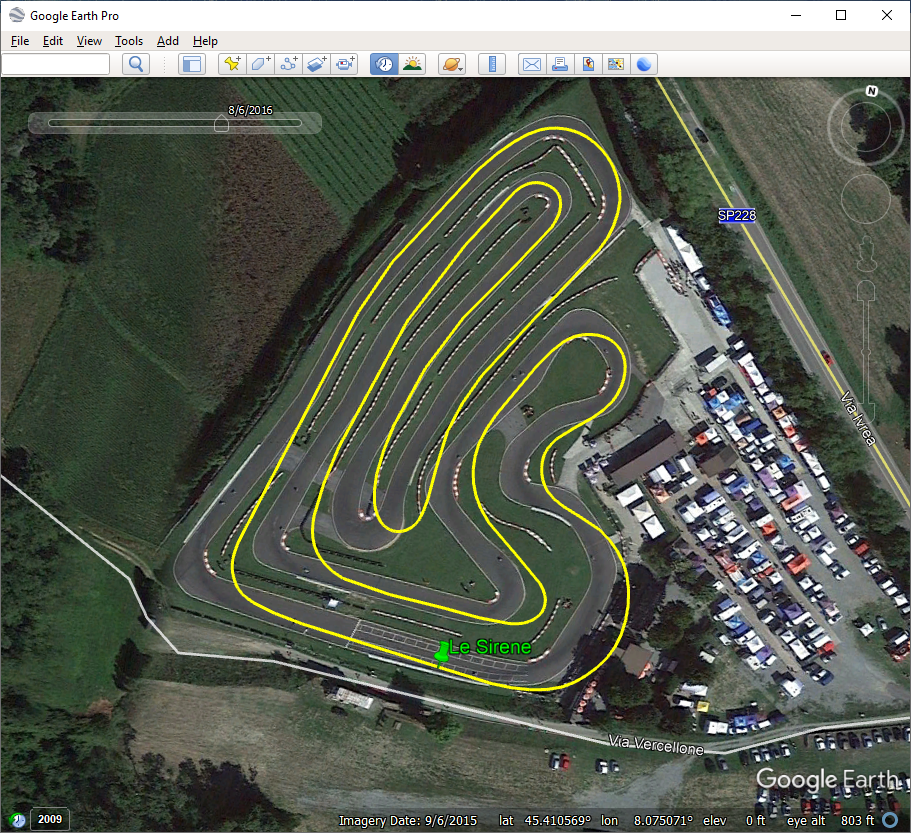
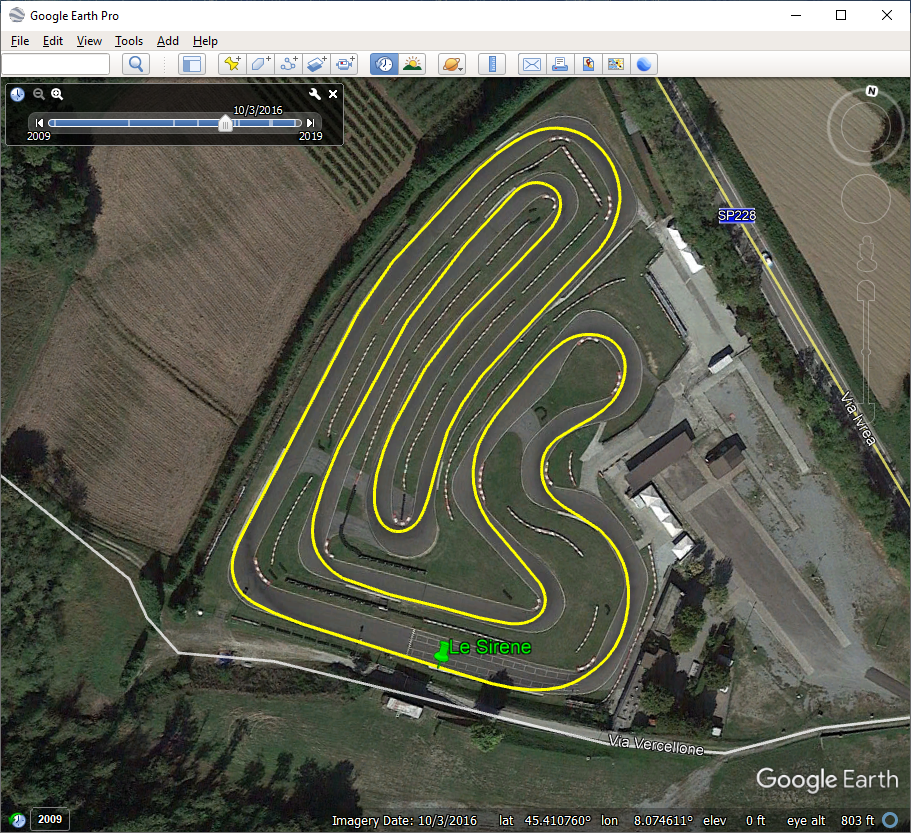
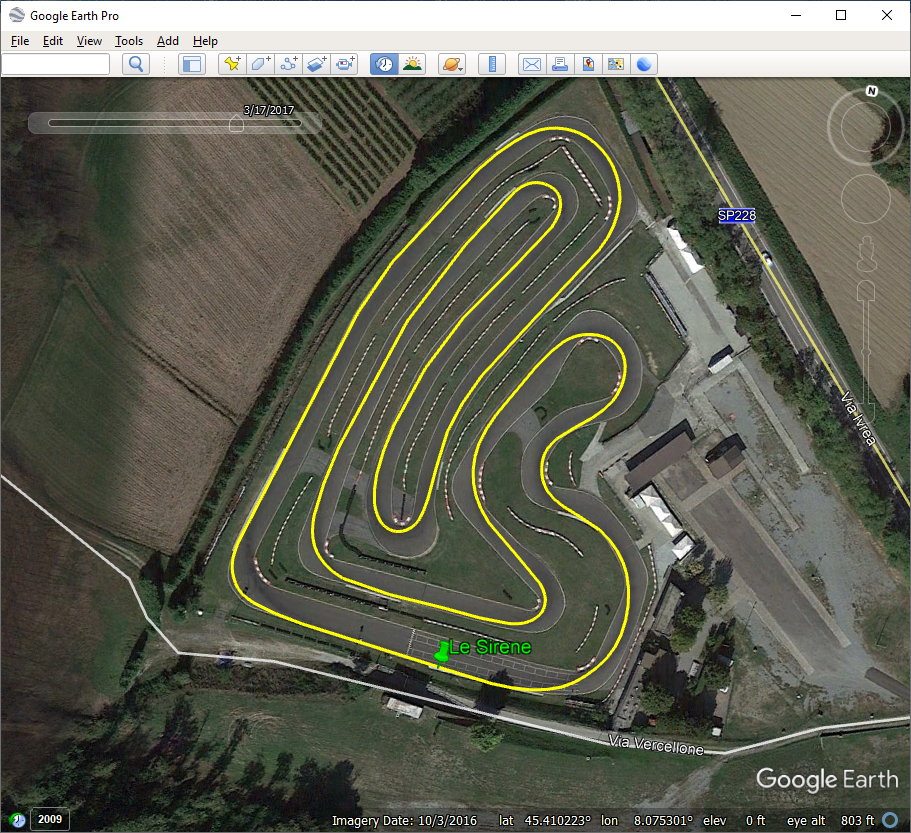
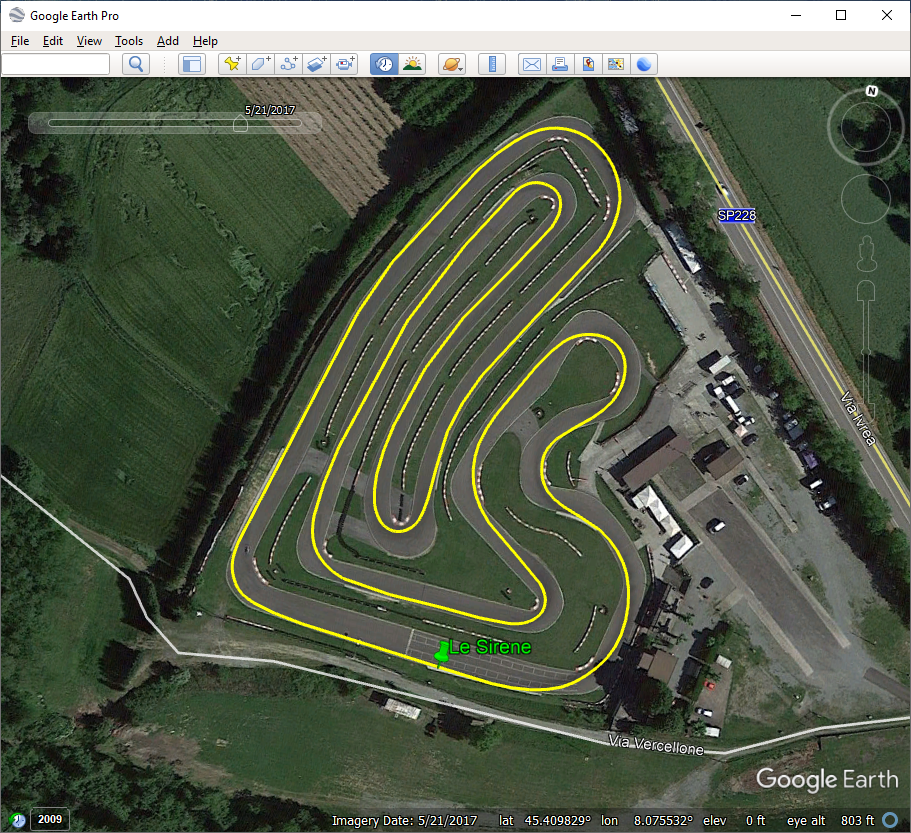
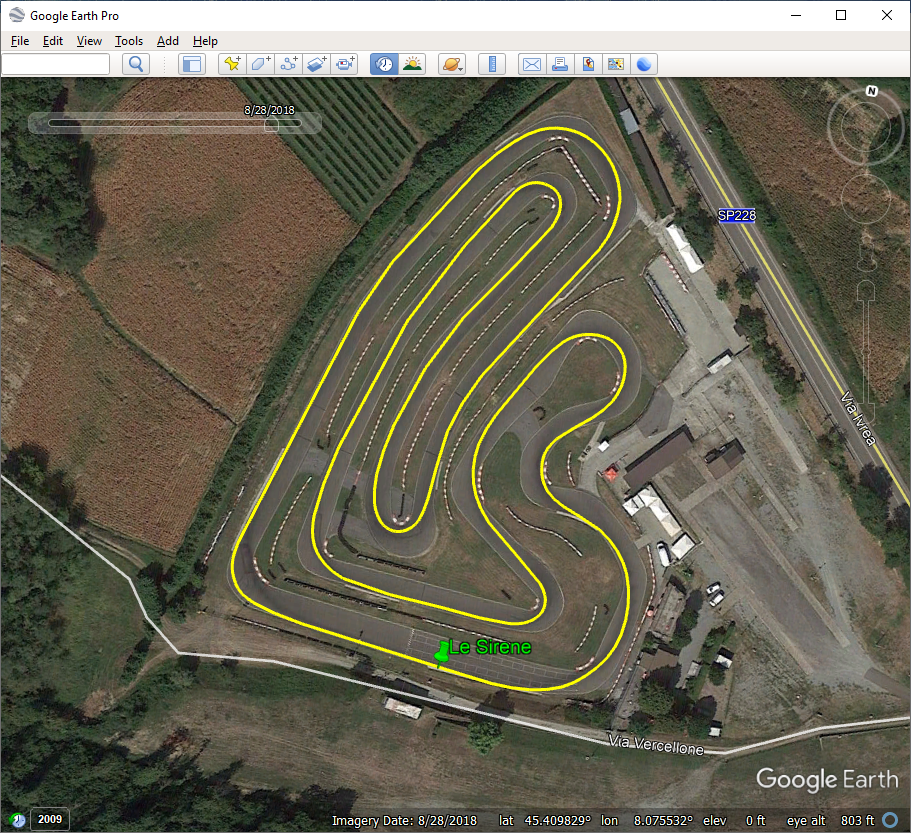
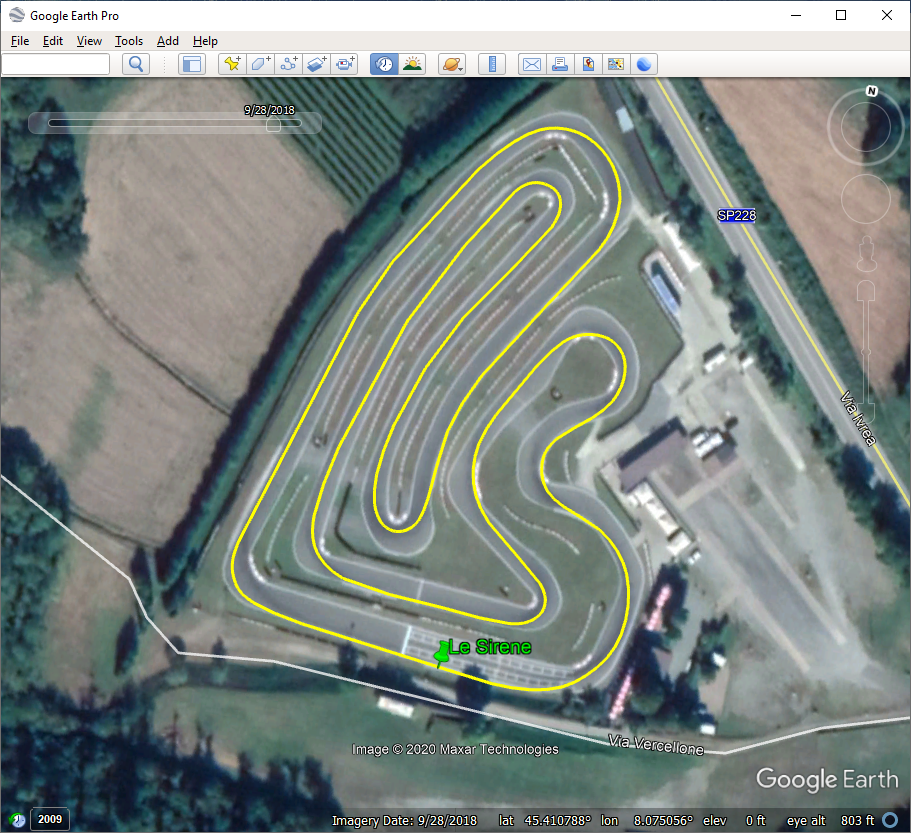
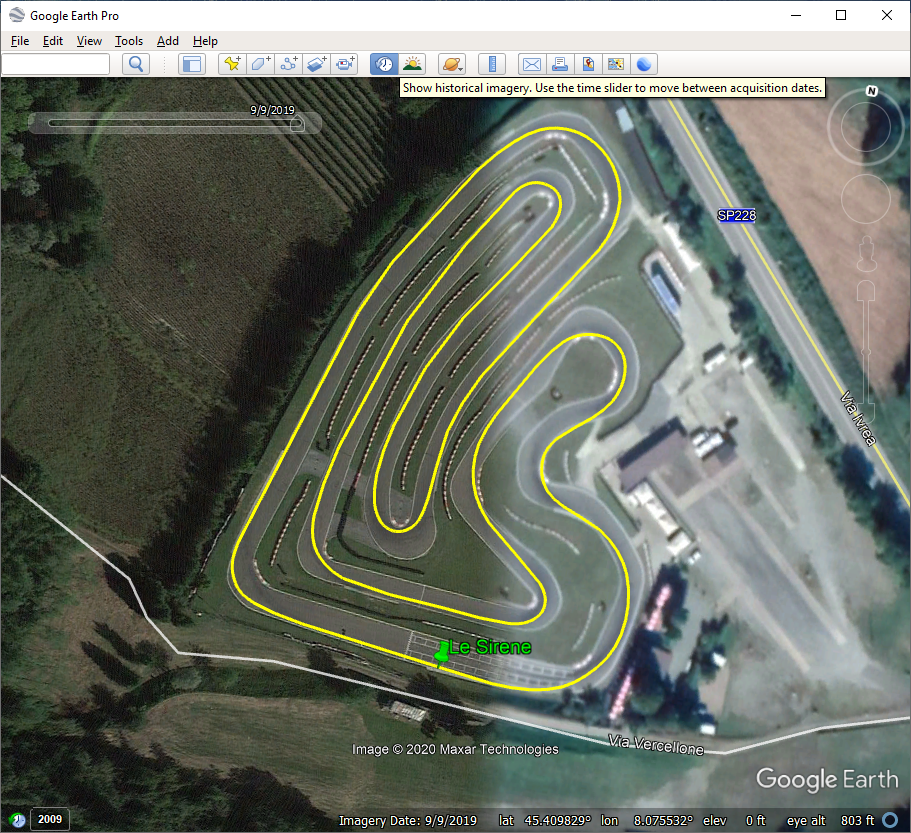
How to Translate RaceStudio 3 for Localization¶
RaceStudio 3 software can be translated in a simple and effective way. If you want to create your translation please read on and follow these instructions.
Look for a “language” folder into RaceStudio 3 install folder, you’ll find some .png and some .xml files.
The .png files are the icons that are shown in the language choice window.
The .xml files are text files that contain the translations.
To add the translation into your language, please create your own files, example: “French.png” and “French.xml”. As a first attempt, you can start copying and renaming two existing files (say, for example, Italian).
Your RaceStudio 3 will feature a new language: French, with an Italian flag icon.
Double click the following zip file icon, that links to a zip file containing some predefined icons from AiM. In case your one is missing please contact us (software@aim-sportline.com).
Substitute the one you just created, restart RaceStudio 3, and you’ll get the correct icon promptly shown.
Now you’re ready to translate. Open the xml files with any text editor and change the rightmost part of any row.
For example, this:
<string name="Track">Track</string>
will become this:
<string name="Track">Pista</string>
Please notice that what’s included between the <…> chars is xml formatting, and must not be modified, otherwise RaceStudio 3 will not be able to recognize the line or, possibly worse, the entire file. In this bad case, no worries: RaceStudio 3 will open up using the English language as default.
Caveats¶
While translating, you’ll find some special chars like %s, %d, %f or %%. They’re place holders for software inserted strings, integer numbers, floating point numbers, characters. They need to stay as they are in the translated string, and, in case there are more than one in the string, they need to keep the original order (otherwise RaceStudio 3 will crash).
Examples (English vs Italian).
<string name="Forbidden Character '%s'">Carattere Proibito '%s'</string>
<string name="With %d %s, the output value could be truncated">Con %d %s, il valore in uscita potrebbe venire troncato</string>
As long as you create translations you can see the results just restarting RaceStudio 3.
Once you complete the translation or you just reach a safe point, just send the .xml file to software@aim-sportline.com.
Please notice that all the .xml files are cleared up and substitutes across any RaceStudio 3 software update, so keep regular updates of your translations. You can also consider, as a backup strategy, to send the translation to software@aim-sportline.com. Once we receive the files with translations, we validate them and we include them into the installer.