Tracks for Analysis and Devices¶

Any of us may know that a ‘track’ is a racing location anywhere in the world. In the AiM world a track is a model built upon a race track, where ‘model’ means that we take some information on the track and we use such information to make computations while racing.
Computations for the firmware side could be, for example, measuring lap times upon crossing a start/finish line stored in the track file.
Computations for the RaceStudio 3 Analysis side could be, other than the obvious lap times, synchronizing different laps and allow a time comparison among different laps/racers/trajectories.
The model is a description of important information of the track itself. Let’s make a list of all the information available.
Start/finish lines position
Possible splits position
Driven line
Time zone and daylight saving time
These last two pieces of information need a dedicated explanation, please read the Time Zone and DayLight Saving Time (DST) paragraph.
Note
 AiM Tech Tips short video, held by Bryc Talley, named “Managing Tracks”.
Click here to open the August 5th, 2024 video.
AiM Tech Tips short video, held by Bryc Talley, named “Managing Tracks”.
Click here to open the August 5th, 2024 video.
The tracks manager is a database, the window of which is vertically divided in three parts: left, center and right.
The left part is the ‘filtering’ part, in which you can drive a subset of tracks to be shown instead of the complete list. From top to bottom in the column, you find: all tracks, nations, smart collections, manual collections, connected devices. This last ‘connected devices’ item will be described in the part dedicated to devices.
The center part is a tracks list, in which, by default, all tracks are shown. For each track you’re prompted the most important information, and there are buttons for the main operations you can do on tracks.
The right part is a detail window for the track your mouse cursor is currently over. This part of the window shows a detailed track shape and allows for weather forecasts.
All Tracks¶
Select this item in the left column and the list of tracks will include all the tracks you ever managed.
At the very first use of RaceStudio 3, all available tracks will be automatically downloaded from AiM server. You just need to wait for the automatic procedure to complete.
Tracks of Specific Nations¶
Select any nation item in the nations list and the list of tracks will include all the tracks for that nation.
Tracks in Smart Collections¶
You can create collections of tracks you want RaceStudio 3 to group for any given reason. The way to do this is add a smart collection in this part of RaceStudio 3. Once you create a collection, selecting it in the left list will have RaceStudio 3 show in the tracks list all the tracks that match the selection criteria.
Tracks in Manual Collections¶
You can create collections of tracks you want to manually group for any given reason. The way to do this is add a manual collection in this part of RaceStudio 3. Once you create a collection, selecting it in the left list will have RaceStudio 3 show in the tracks list all the tracks you put in the collection itself.
List of Tracks¶
Let’s now go through all the buttons over the list of tracks in order to see all the operations that you can do.
- New/Delete
to add or remove a track, take care that ‘new’ will add a track from scratch, you can also get a copy of an AiM track opening it and saving any modification on it.
- Import/Export
to add a track copying ir from an external drive, or to export a track copying it into an external drive.
- Receive/Transmit
to add a track copying it from the device, or to transfer a track to the device.

The tracks list feature also a search bar to refine the list of shown tracks against:
track long name contains
track short name contains
track city begins with
You can enter multiple words in the search bar, selecting if you want either of the above criteria matching ANY of these words or ALL these words.
Web based maps¶
Web based maps allow you to show driven line data on a nicer base, the former track base always being available in case no internet connection is available. You can also try different tile providers.
Time Zone and DayLight Saving Time (DST)¶
The time zone of a track never changes, or is supposed to change very rarely. The DST Information is, when a track file is saved, made available for the next 10 years.
These information are used by AiM devices to automatically set device date and time after synchronizing with the GPS clock. This way your device will always set the correct local time into any logged file.
In case you turn your AiM device ON and you’re not nearby a track, the device will use the time zone and DST information from the closest track it has loaded.
It is extremely important to update the track database of RaceStudio 3 and to update all of the tracks on your AiM devices.
You can send all/many tracks in the RaceStudio 3 database to your AiM device, this does not make it slower in identifying the currently used track.
In the case of a facility having multiple track configurations (Buttonwillow CA as an example) you can manually select the track configuration on your AiM device.
Track Preview for the Track under Mouse Pointer¶
A number of important information on the track shown in a preview window. Of primary importance: time zone and local time at the track, website and phone number.
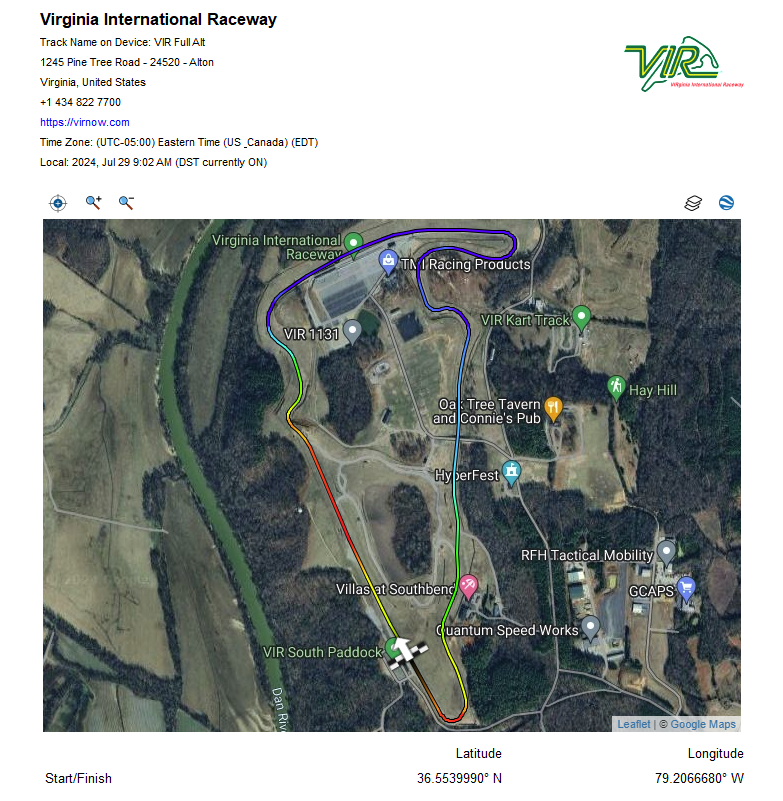
Nice to have, as shown in the above picture: a color line, with colors indexed on GPS altitude.
Weather Forecast¶
Up to three days from when you see them, all main parameters from weather forecasts. In the leftmost colum you’ll see the forecast start time, in the rightmost one the finish time, in the middle a graphical representation with a values column shown under the mouse pointer.
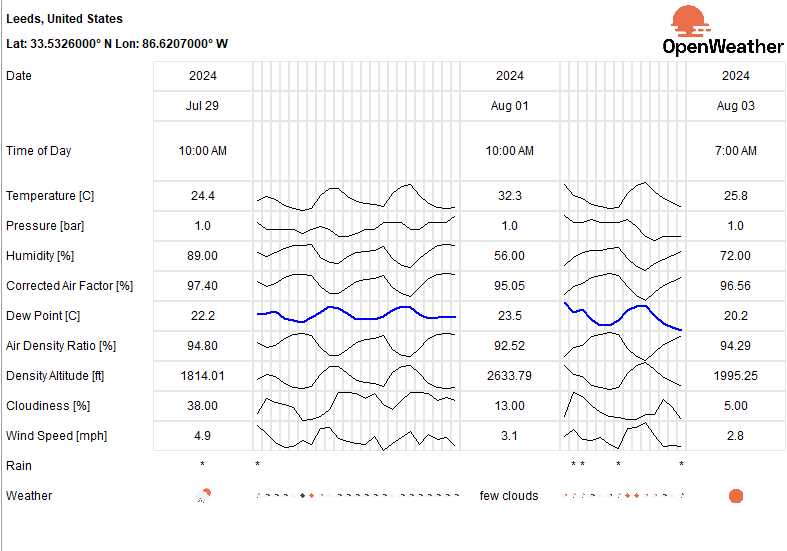
To use this feature you need to log RaceStudio 3 in to your AiM account, see the Registration, Feedback and Support paragraphs of this manual.
Track Creation Process¶
To create a new track, the minimal information you need to have is the position of start/finish lines. You can improve your track with the driven line, taking it from any logged session.